How to check the test coverage?
I'm going to show you two ways of checking the test coverage:
- From the command line
- Inside VS Code
From the command line
First head to the learning-go-lib project folder.
The simplest way to check the test code coverage is to run the test command
with the -cover flag:
go test ./... -cover
The result should be similar to:
ok github.com/renato0307/learning-go-lib/finance 0.830s coverage: 61.4% of statements
ok github.com/renato0307/learning-go-lib/programming 0.667s coverage: 35.5% of statements
As you can see, the finance package contains a coverage of 61.4% and the
programming package 35.5%.
But if we want to check for details about which lines are covered we need to export the test coverage information to a file:
go test ./... -coverprofile=coverage.out
To see it visually you can generate an HTML report by running:
go tool cover -html=coverage.out
The command will open the report in the browser:
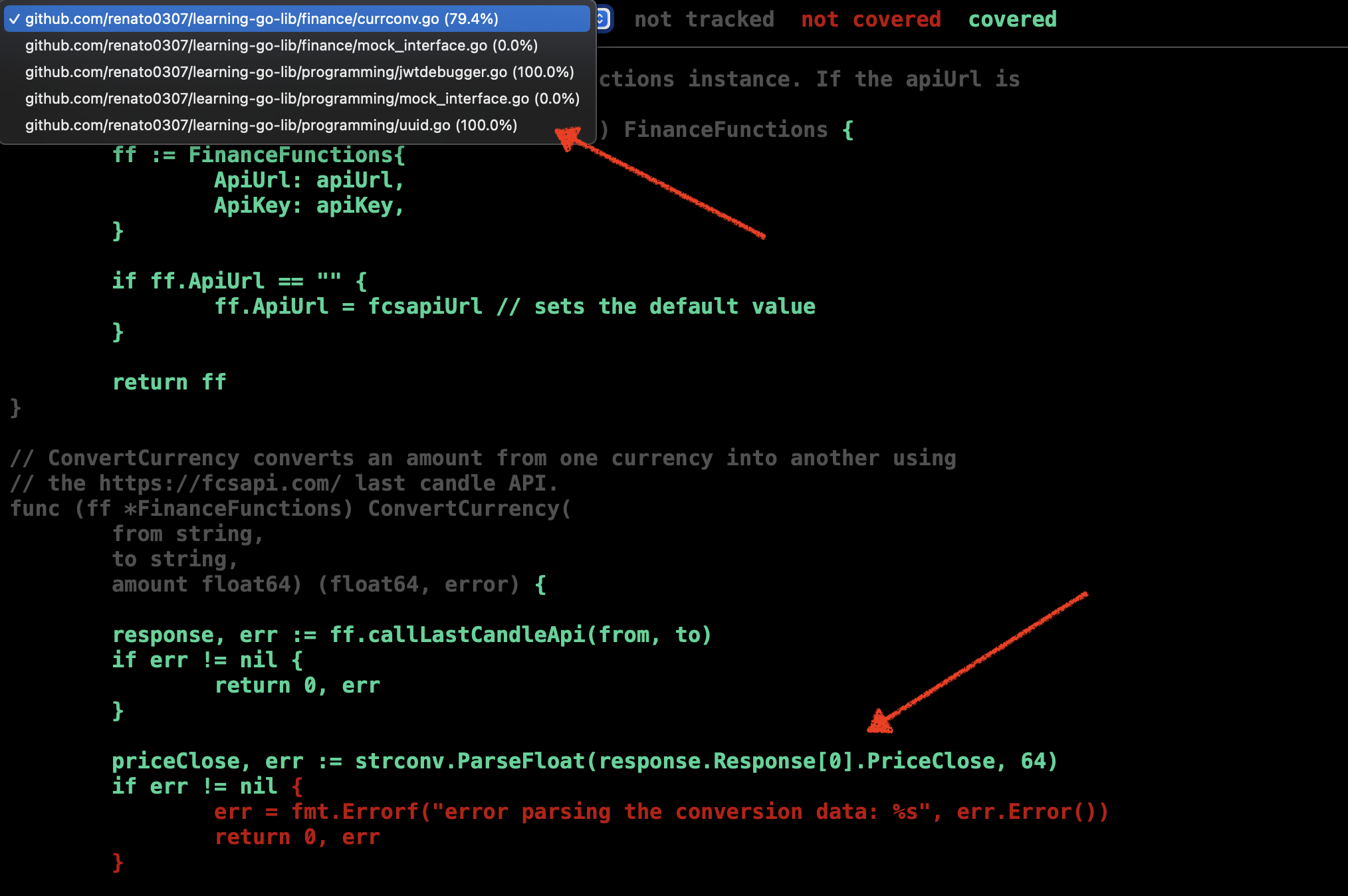
You can use the drop down in the top to select the file and check for the details. The lines in green are covered by tests and the lines in red are not.
Inside VS Code
When using VS Code you can see directly the code coverage for a specific file:
- Open the file
- Run the command "Go: Toggle Test Coverage In Current Package"
- The lines covered/uncovered will be signalled in green/red
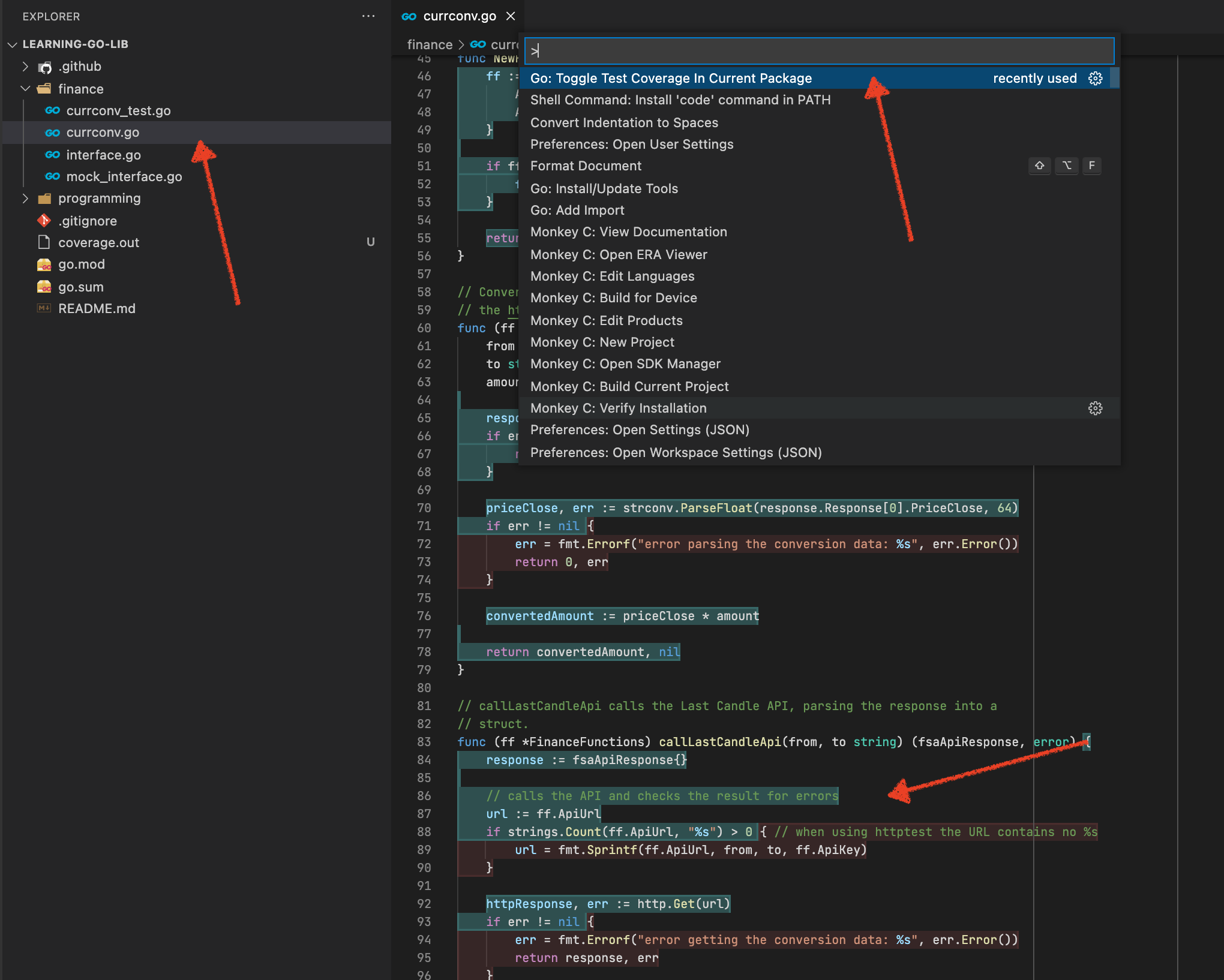
Next
The next section is